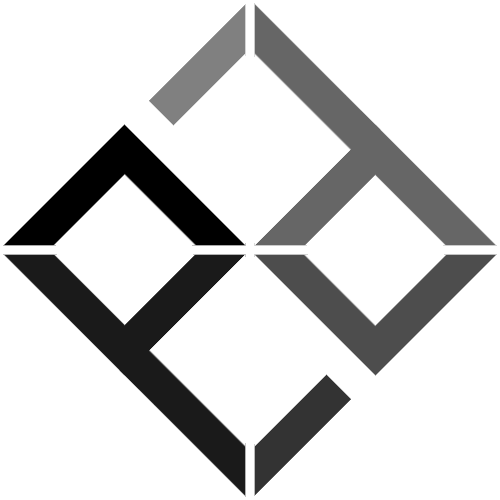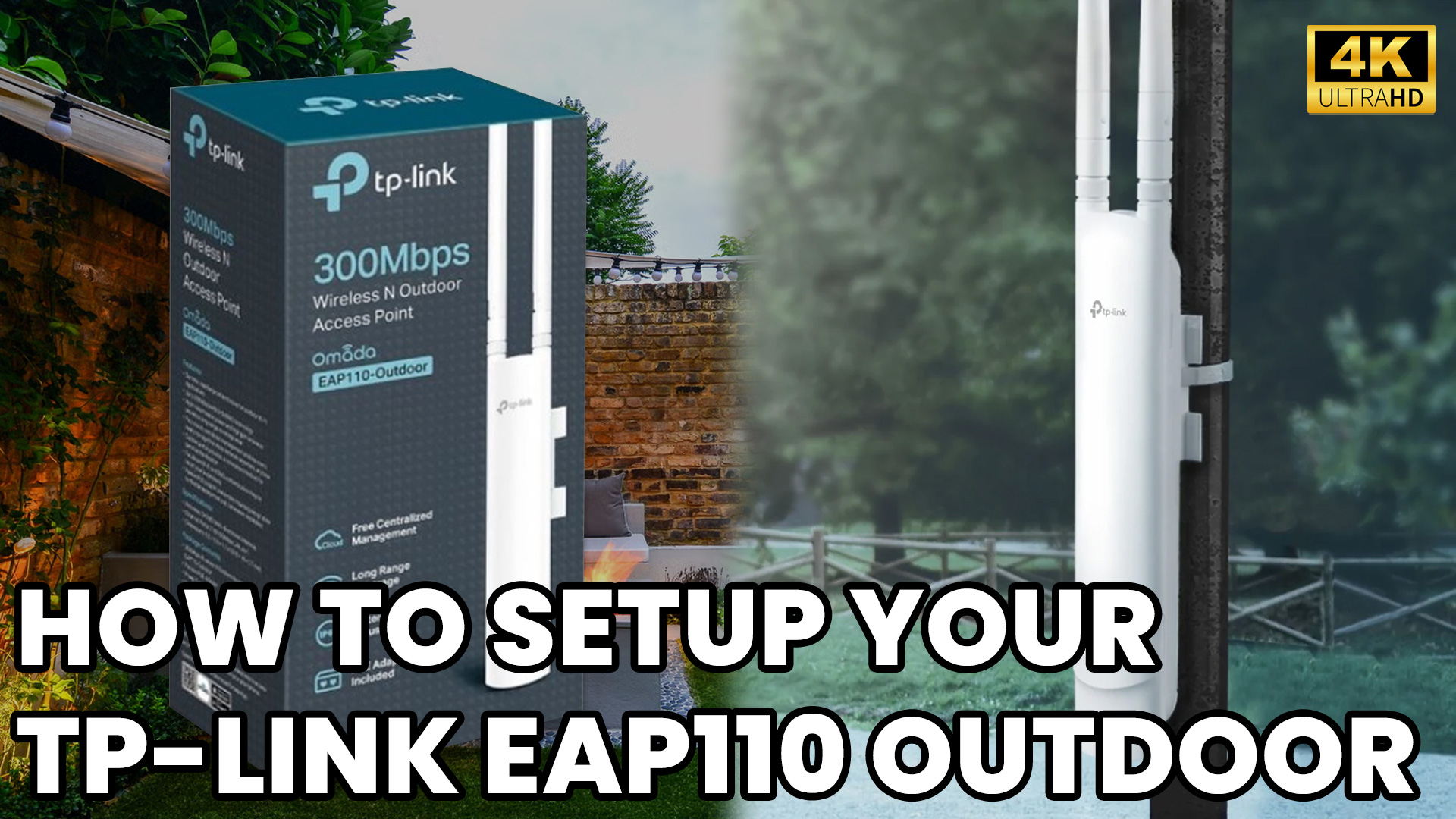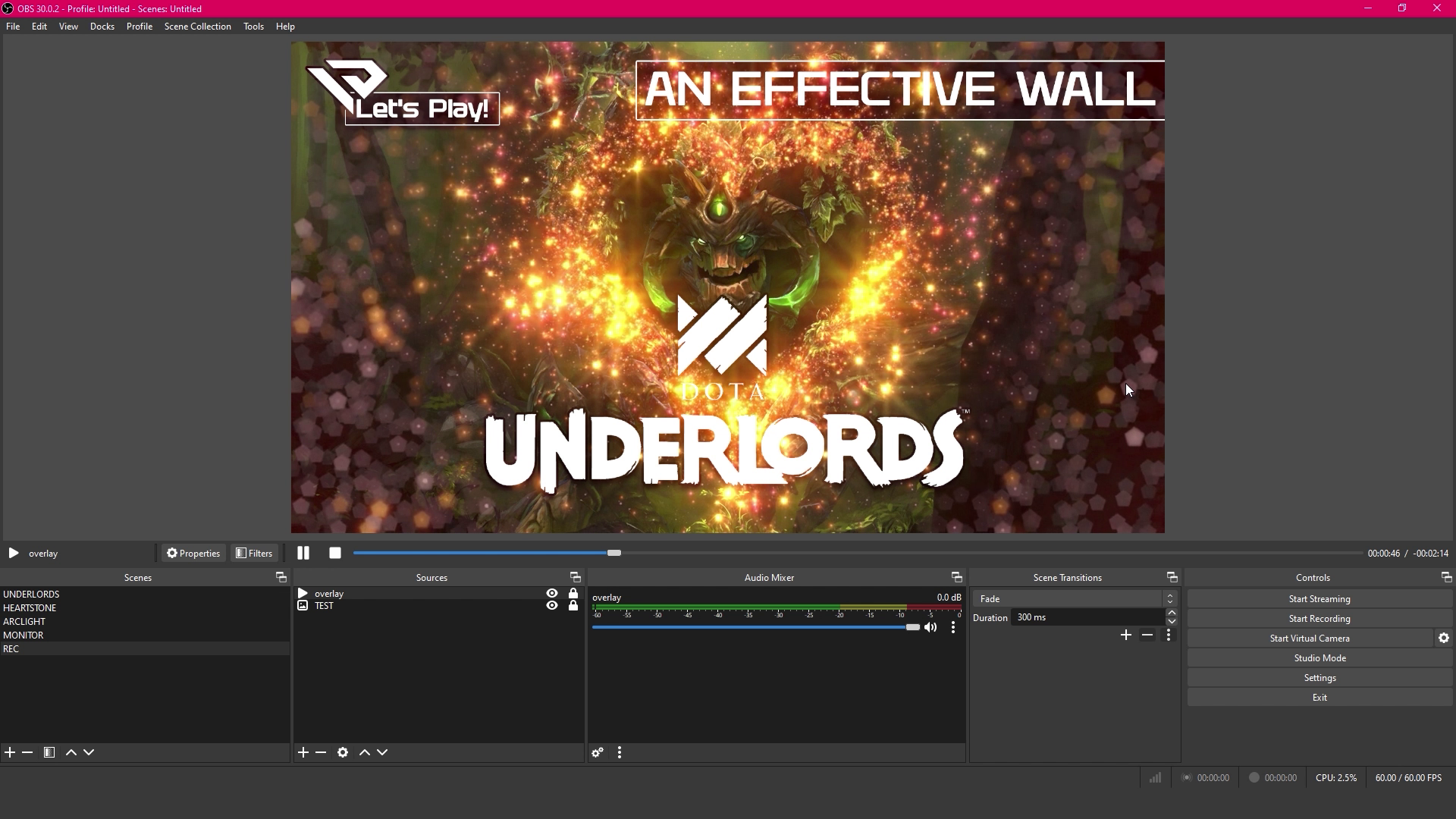Troubleshooting Tech Like a Pro: Fixing Common Gaming & PC Issues
Technology is fantastic—until it stops working. Whether you’re a gamer experiencing lag, a PC user dealing with crashes, or someone just trying to get their system running smoothly, troubleshooting is a crucial skill. This guide will walk you through some of the most common gaming and PC issues and how to fix them like a pro.
1. Slow Performance and Lag
Symptoms:
- Games running sluggishly or freezing
- Delayed response times during gameplay
Potential Causes & Fixes:
- Too many background apps: Close unnecessary programs using Task Manager (Ctrl + Shift + Esc).
- Outdated graphics drivers: Update your GPU drivers via NVIDIA GeForce Experience or AMD Radeon Software.
- Overheating: Ensure proper cooling and clean dust from fans and vents.
- Insufficient RAM: Upgrade your RAM or optimize system memory by disabling unnecessary startup programs.
2. Game Crashes or Freezes
Symptoms:
- Game closes unexpectedly
- Stuttering or frozen screens
Potential Causes & Fixes:
- Corrupted game files: Use Steam’s “Verify Integrity of Game Files” feature.
- Outdated software: Keep your OS, drivers, and DirectX updated.
- Overclocking instability: Reset overclocked CPU/GPU settings to default.
- Low virtual memory: Increase your virtual memory size in System Settings > Performance Options.
3. Blue Screen of Death (BSOD)
Symptoms:
- Windows crashes with an error message
- Automatic system restarts
Potential Causes & Fixes:
- Faulty drivers: Check Device Manager and update outdated drivers.
- Hardware issues: Run Windows Memory Diagnostic to check for faulty RAM.
- Corrupted system files: Use Command Prompt and run
sfc /scannowto repair files. - Overheating: Monitor temperatures with HWMonitor or MSI Afterburner.
4. Internet Connection Issues
Symptoms:
- High ping in online games
- Frequent disconnections
Potential Causes & Fixes:
- Weak Wi-Fi signal: Use an Ethernet cable for a stable connection.
- ISP throttling: Run a speed test and contact your ISP if speeds are lower than expected.
- DNS issues: Change to Google DNS (8.8.8.8, 8.8.4.4) for better stability.
- Router issues: Restart your modem/router and update firmware.
5. No Sound or Audio Issues
Symptoms:
- No audio output from speakers or headset
- Distorted or crackling sound
Potential Causes & Fixes:
- Wrong output device selected: Right-click the sound icon > Sounds > Playback Devices and select the correct one.
- Corrupt or outdated audio drivers: Update them via Device Manager.
- Faulty hardware: Test with a different headset or speaker.
- Exclusive mode conflicts: Disable “Allow applications to take exclusive control” in Sound Settings.
6. PC Not Turning On or Black Screen
Symptoms:
- No power when pressing the button
- Fans spin, but no display
Potential Causes & Fixes:
- Loose cables: Ensure all power cables are securely connected.
- Faulty power supply: Test with another PSU or check with a power tester.
- RAM or GPU not seated properly: Reseat your RAM and graphics card.
- BIOS issues: Reset BIOS by removing the CMOS battery for a few minutes.
Conclusion
Troubleshooting doesn’t have to be intimidating! By following these steps, you can quickly diagnose and fix common gaming and PC problems without relying on expensive repairs. Keep your drivers updated, monitor system temperatures, and ensure proper maintenance to prevent future issues.
Got a specific issue not covered here? Drop it in the comments, and we’ll help you troubleshoot like a pro!